- Berita1
- _International1
- __The Power of Peace
- __Protecting Children
- __ COVID-19’s Long Tail
- __Journalist Safety
- __Protecting Children
- __Wonders of Rainforests
- __Apartheid - Genocide
- _International2
- __ Carbon Neutral Future
- __Geography of COVID-19
- __ Indigenous Rights
- __Global Engagement
- __Benefits of Diversity
- __Multilateralism
- __Biotechnological
- _Economy1
- __Likuiditas Aset
- __Bank/Kartu Lama
- __Pembayaran Digital
- __Ekonomi Digital
- __Mata Uang Digital
- __Efek Chatbot AI
- __Masalah Ekonomi
- _Economy2
- __Investasi Warga Lokal
- __Global Economy2
- __Global Economy1
- __Economic Ratings2
- __Economic Ratings1
- __Economic Landscape
- __World Economic Forum
- _Sosial1
- __Dampak Era Digital
- __Dampak Revolusi AI
- __Masalah Umum Sosial
- __Budaya Konsumtif
- __Pengabaian UU/Hukum
- __Budaya Korupsi Pejabat
- __Mengupas Konflik Teori
- _Sosial2
- __Budaya Perundungan
- __Ethnic Conflict
- __ Artificial Intelligence2
- __ Artificial Intelligence1
- __Social Media News
- __Intercultural Empathy
- __ Children’s Healthcare
- _Software
- __Geogebra
- __Operasi Sistem
- __System FreeBSD
- __Open Source
- __Popular Software
- __Computer Programs
- __Autocad Software
- Berita2
- _Politik1
- __Politik Identitas
- __Jenis Politik Indonesia
- __Politik dengan Bisnis
- __Boneka Partai Politik
- __Dampak Politik Uang
- __Politik Pecah Belah
- __Media Manipulatif
- _Politik2
- __Politik Demi kekuasaan
- __Sirkus Politik
- __Politik Instabilitas
- __Penggiringan Opini
- __Politik dengan Buzzer
- __Naratif Advokasi Iblis
- __Politik Kriminalisasi
- _Politik3
- __Politik Dinasti
- __Ukraine VS Rusia
- __Right/Left Wing
- __Iran vs Israel Update2
- __Iran vs Israel Update1
- __Power of Twitter.com
- __World War Updates1
- _Info1
- __Pollutant
- __Extraterrestrial Life
- __J. Robert Oppenheimer
- __ Education & Child Labor
- __Coronavirus Is Back
- __Visi Misi Capres
- __Ciri-ciri Berita Baik
- _Info2
- __Ciri-ciri Berita Hoaks
- __Daerah Wisata Lombok
- __Kabupaten 50 Kota
- __Berita Hangat
- __Dunia Jurnalistik
- __Wisata Madura
- __Wisata Sumenep
- _Info3
- __Naskah Berita Efektif
- __Berita & Berita Info
- __Bing atau Google?
- __Algoritma Bias
- __Berita Info 2023
- __Mengetik 10 Jari
- __Contoh Naskah Drama
- _SEO
- __Content VS SEO
- __Myths of SEO
- __SEO Tutorial
- __SEO Tutorial
- __White VS Black Hat SEO
- __SEO Best Tips
- __White Hat SEO
- Ilmu
- _Ilmu Pengetahuan
- __Mikroorganisme
- __Asam, Basa, Garam
- __Hujan Asam
- __Manfaat Madu
- __Bahan Kimia Dapur
- __Universitas Tertua
- __Fakta tentang Buaya
- _Sains1
- __Mystery in Science
- __Colloids
- __Pollutant
- __Tardigrade
- __Stimulus
- __Holobiont
- __Fosil Mantis
- _Sains2
- __Partikel Hantu
- __Kopling Katalisis
- __Nano Electrochemistry
- __Bosenova
- __Spiral Fibonacci
- __Jurasic Park
- __Turritopsis Dohrnii
- _Tutorial1
- __Mikrotik1
- __Mikrotik2
- __AMPHTML1
- __AMPHTML2
- __HTML Meta Tag
- __Usaha Modal Kecil
- __MySQL Cheat Seat
- _Tutorial2
- __ AMPscript
- __Tips Mendapat Kerja
- __ Linux Commands
- __ Windows Commands
- __Algorithms Structures
- __Tips Lulusan SMA/SMK
- __Cara Belajar Efektif
- _Inspirasi
- __Jual Beli Laptop
- __Usaha Komputer
- __Tips Usaha Maju
- __Kata-kata Mutiara
- __Sukses dalam Hidup
- __Memanfaatkan Sampah
- _Islami
- __Hidup Sederhana
- __Taqwa Kepada Allah
- __Menuntut Ilmu
- __Kecerdasan Anak
- __Dosa Jariyah
- __Tabayun/Tatsabut
- __Islam & Environment
- Tips1
- _Trik Perkalian (1)
- __Trik Cepat Perkalian 6
- __Hafalan Perkalian 3,14
- __Trik Cepat Perkalian 50an
- __Trik Cepat Perkalian 18
- __Perkalian Notasi Ilmiah
- __Perkalian Dibawah 100
- __Trik Perkalian 100an
- _Trik Perkalian (2)
- __Perkalian 9 dengan 11-20
- __Perkalian Bilangan 90an
- __Trik Cepat Perkalian 25
- __Trik Cepat Perkalian 6
- __Trik Cepat Perkalian 9
- __Trik Cepat Perkalian 8
- __Trik Cepat Perkalian 13
- _Trik Pecahan (1)
- __Cara Mengurut Pecahan
- __Porogapit Desimal & Bulat
- __Perkalian Desimal
- __Trik Pembagian Desimal
- __Pembagian 5 jadi Desimal
- __Jumlah Penyebut Besar
- __Kurang Penyebut Besar
- _Trik Pecahan (2)
- __Trik Pecahan angka 9
- __Pec. antara 2 Pecahan
- __Operasi Hitung Campuran
- __Operasi Hitung Pecahan
- __Des. infinity beraturan
- __Pec. Biasa & Campuran
- __Pec. dg Akar & Pangkat
- _Trik Fisika 1
- __Mengubah Satuan Suhu
- __Ops. Angka Penting1
- __Ops. Angka Penting2
- __Bahasan Usaha & Daya
- __Kord. Titik Homogen
- __Hitung Kedalaman Laut
- __Tangan Kanan Lorentz
- _Trik Fisika 2
- __Ilusi Optik Menipu Mata
- __Hit. Besaran Mikroskop
- __2 Gabus Permukaan Air
- __Hidrostatis Ikan Akuarium
- __Kekuatan Lensa Kacmt.
- __Bayangan Cermin Cekung
- __Hitung Energi Potensial
- _Trik Fisika 3
- __Periode & Frek. Bandul
- __Grafik Transversal
- __Pelajaran Efek Doppler
- __Pelajaran Gerak Lurus
- __Pelajaran Suhu & Kalor
- __U. & Pesawat Sederhana
- __Energi & Daya Listrik
- Tips2
- _Aritmatika 1
- __Macam2 Pola Bilangan
- __Penjelasan Lengkap
- __Barisan Aritmatika
- __Hitung Deret Aritmatika
- __Trik Barisan Aritmatika
- __Nilai Notasi Sigma
- __Visual Barisan Aritmatika
- _Aritmatika 2
- __Menentukan 3 Aritmatika
- __Rms suku ke-n Aritmatika
- __Akar Kuadrat & Kubik
- __Aritmtk. Bunga Majemuk
- __Ops. Aritmatika Fungsi
- __Aritmatika Kurva Elips
- __Aritm. & Aljabar Terpadu
- _Persamaan Kuadrat
- __Persamaan melalui 3 titik
- __Gambar Grafik Kuadrat
- __Jenis Akar Persamaan
- __Hitung Akar Persamaan
- __Susunan Akar Kuadrat
- __Akar Kuadrat Rumus ABC
- __Cara Kuadrat Sempurna
- _Tips Trik Aljabar 1
- __Pemfaktoran ax2+bx+c
- __Hipotesis Kontinuum
- __Aljabar vs Kalk. vs Trig.
- __Konversi SPL ke Matriks
- __Polinomial & Pemfaktoran
- __Basis kernel Trans. Linear
- __Pers & Pertidak. Bertahap
- _Tips Trik Aljabar 2
- __Rms. Aljabar pangkat dua
- __Rms. Aljabar pangkat tiga
- __Pengurangan Aljabar
- __x linear 1 variabel
- __Trik perkalian Aljabar
- __Perpangkatan Aljabar
- __Bentuk-bentuk Aljabar
- _Pers. Garis Lurus
- __Gradien Garis & sifatnya
- __Persamaan Garis Sejajar
- __Persamaan Garis Tegak
- __Gradien Garis 2 Titik
- __Gradien Garis ax+by+c=0
- __Menentukan Persamaan
- __Pers. garis singgung kurva
- _Tips & Trik Pembagian
- __Pemb. Aljabar Bersusun
- __Pembagian Notasi Ilmiah
- __Tips & Trik Pembagian 99
- __Pembagian 5 jadi Desimal
- __Pembagian Akar Pangkat
- __Algoritma Pembagian
- __Pembagian Biner
- Studi1
- _Study Sains 1
- __Soal Bahasa Panda
- __Segitiga Trigonometri
- __Soal Aturan Sin-Cos
- __Kimia Hidrokarbon
- __Kimia Stoikiometri
- __Matematika Phytagoras
- __Fisika Kemagnetan
- _Study Sains 2
- __Kimia Nomenklatur
- __Bola Berhimpit Tabung
- __Fisika Fluida Dinamis
- __Matematika Matriks
- __Fisika Dinamika Rotasi
- __Fungsi Trigonometri
- __Selisih Lingkaran Sepusat
- _Study Sains 3
- __Volume & Luas Limas
- __Luas & Kel. Potong Juring
- __Sdt Pusat & Kel Lingkaran
- __Luas Gab. dua Tembereng
- __Matematika Vektor
- __Permukaan Kap Lampu
- __Bandul Kerucut Blh Bola
- _Study Sains 4
- __Sistem Organisasi Mahluk
- __Ls Segitiga Tanpa Tinggi
- __Matematika Notasi Sigma
- __Materi Logika Matematika
- __Hitung persegi & segitiga
- __Teori Gerak Newton
- __Segi Empat dan Segitiga
- _Study Sains 5
- __Peluang Probabilitas
- __Modus, Median, Rata2
- __ Persekutuan 2 Lingkaran
- __Garis Singgung 1 Titik
- __Luas Permukaan Bangun
- __Hitung Waktu Bersama
- __Ls Bangun Datar Gab.
- _Study Sains 6
- __Keliling Pot. Lingkaran
- __IPA Fisika Gravitasi
- __Kesesuaian Foto & Karton
- __Elektrolit & Reaksi Redoks
- __Jari2 Kerucut dari Juring
- __Rumus Limit Tak Hingga
- __Pecahan Berbeda Bentuk
- _Study Sains 7
- __Cari Akar Pangkat Tiga
- __Kesebangunan Trapesium
- __Kesebangunan Segitiga
- __Rata2 Gabungan & Selisih
- __Nilai Diagram Lingkaran
- __Hitung Akar Pangkat 2
- __Hitung Soal Benar/Salah
- Studi2
- _Studi Sains 8
- __Cari Akar Pangkat Tiga
- __hacovercosine exco
- __Kesebangunan Trapesium
- __Tangan Kanan Lorentz
- __Kesebangunan Segitiga
- __Rumus Cepat Trapesium
- __Rata2 Gabungan & Selisih
- _Studi Sains 9
- __Notasi Atom & Elektron
- __Nilai Diagram Lingkaran
- __Turunan Fungsi Aljabar
- __Hitung Akar Pangkat 2
- __Sifat Bilangan Berpangkat
- __Sudut Jarum Jam
- __Redoks Metode Oxidasi
- _Studi Sains 10
- __Perbandingan TIU CPNS
- __Pers. Diferensial Parsial
- __Bagian2 Lingkaran
- __Kalk. Peubah Banyak
- __Sifat2 Bil. Berpangkat
- __Stimulus Respon Indera
- __Operasi Hitung Akar
- _Studi Sains 11
- __Ansuran Pinjaman Bank
- __Tutorial Mikrotik 1
- __Fenotip F2 Monohibrida
- __Tutorial Mikrotik 2
- __E. Potensial Kinetik & Mek.
- __AMPHTMLCheatsheet
- __Ilusi Optik
- _Studi Sains 12
- __Servis Mainboard Laptop
- __Letak Bayangan Cermin
- __Kerusakan Umum Laptop
- __Resolving Ethnic Conflict
- __Memperbaiki LCD Laptop
- __Jenis-jenis Politik Indonesia
- __Mengetik Cepat 10 Jari
- _Studi Soal-soal OSN 1
- __Soal Sering Olimpiade
- __Olimpiade Matematika
- __OSN SMP Pecahan
- __Tadutima & Palindrom
- __OSN Matematika Prop.
- __OSN SMP Daerah Arsir
- __OSN Geometri Sebangun
- _Studi Soal-soal OSN 2
- __OSN SMP Bentuk Akar
- __OSN SMP Kombinatorika
- __OSN SMP Faktorial
- __OSN SMP Suhu & Kalor
- __OSN SMP Geometri
- __OSN SMP Luas Tenda
- __OSN SMP Deret Bilangan
6/Matematika/ticker-posts
External Referensi Tool Terbaru AutoCAD 2017
Berita Info
Januari 03, 2017
Since xref’s are the way I typically assemble projects, I find these new, less celebrated, tools incredibly handy. Specifically, AutoCAD 2014 provides us with the ability to change both the xref type (attach/overlay), and the xref path type (full, relative, no path) for xref’s already in your drawing.
Based on the way I assemble my plans, I prefer using the Overlay path type when setting up xref’s for my projects (this helps me avoid the dreaded circular xref’s). Regardless of which side of the fence you fall on, you’ve undoubtedly run into an instance where an xref in your drawing was opposite from your preferences. In my case, I have a drawing that’s been attached to my drawing:
An Attached External Reference
Prior to AutoCAD 2014, fixing this typically meant detaching the xref, and then reattaching it – losing any custom settings like layer states in the process. With AutoCAD 2014 there’s no need to apply such a cumbersome process, as the type cell in the Details panel of the External References Manager is now a dropdown list. All you need to do is click on this dropdown list, and choose your preferred path type:
Changing the attachment type of an existing External Reference (xref)
I have been a strong advocate for Relative Path xref’s ever since their introduction many years ago. Unfortunately, even the most diligent project setup was easily destroyed by fixing a broken xref path by browsing to it (as this converted the path to a Full path xref). Thanks to AutoCAD 2014, these all-too-common changes do not have to destroy your project setup any longer. Provided AutoCAD can find the reference file, you can now change the Path Type of any reference by right-clicking its name in the External References Manager. In the example below, I want to change from the current Full path to a Relative path xref:
Converting a Full Path external reference (xref) to a Relative Path xref.
While this integration into the External References Manager is great, it’s also important to point out the Path Type function has also been added to the -XREF (command line version) command. Starting the command-line version of the command now gives you the option to select a PATHTYPE function.
The PATHTYPE function within the command-line version of the XREF command.
Even if you don’t typically type your commands, this is an important inclusion as it allows you to write a script to manage xref path types in your drawing.

Diposting oleh Berita Info
Slogan Learn from yesterday, live for today, do the best, and hope for tomorrow Saya adalah Pemilik Usaha Sinergi IT Training Dirintis sejak tahun 2005, pada tanggal 05 April, yaitu Lembaga Kursus yang terus menerus berkembang dan berinovasi, menyediakan berbagai layanan antara lain Bahasa Inggris dan Komputer, Pengalaman bekerja saya sebelum mempunyai usaha ini adalah : Pekerjaan Sekarang Menjalankan usaha sendiri Keahlian Menjalankan beberapa program komputer, servis komputer dll, Tempat kerja · Sebagai Pemilik Sinergi IT Training Pemilik, 2005 - saat ini Me-manage usaha sendiri yang beralamat sekarang · PT. Indosat Multimedia Mobile Procurement, 2001 - 2003 Purchasing, 1997 - 1999 · PT. Kujang Eurapipe Indoneisa Administrasi Gudang, 1995 - 1997 · PT. Amssco Indonesia Administrasi, 1992 - 1995 · PT. Sumicon Utama Administrasi Proyek, 1990 - 1992 · PT. Total Bangun Persada Administrasi Proyek, 1988 - 1990 Demikian data pribadi sayaAnda mungkin menyukai postingan ini
Anúncios responsivos
Popular Posts
Tumblr
Tutorship Vista
Tutorship Vista

4 stars -
based on 250 reviews
Email: dkusumastuti76@gmail.com
Phone: +62895322288565
Url: www.radarhot.com
Hours:
Sat-Sun 08:00am - 17:30pm
Mon-Fri 08:00am - 20:30pm
Sat-Sun 08:00am - 17:30pm
Mon-Fri 08:00am - 20:30pm
Cash
Jl. Wijaya Kusuma I, Durensawit, Malaka Sari
Jakarta, Jakarta Indonesia 13460
ID
IDR500000
Tutorship Vista Bimbingan Belajar Sistem Pembelajaran Adaptif Soal Matematika IPA Fisika Kimia Biologi SD SMP SMA
Tutorship Vista
Institute Pertanian Bogor



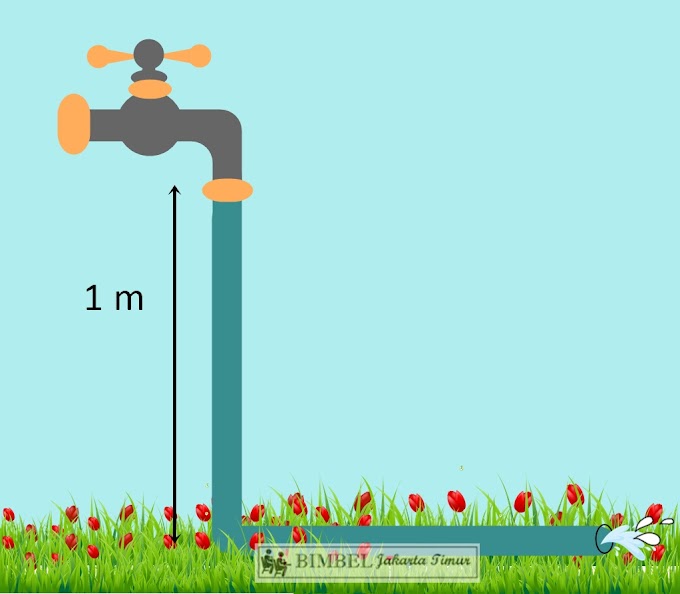


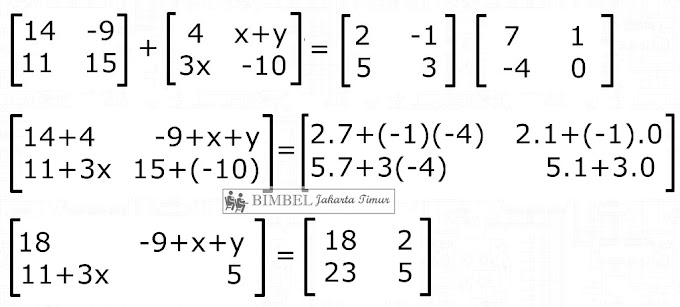




0 Komentar